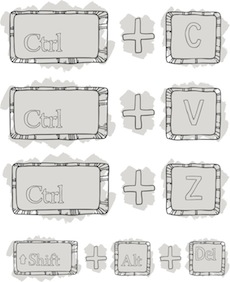 Whether you spend the majority of your day working with computers professionally or just write the occasional report, it goes without saying that writing projects can be a bit time consuming. When you’re up against a tight deadline and every minute counts, finding ways to shave a few seconds off of every task you tackle can add up big time over the course of your work. These 15 keyboard hacks are effective shortcuts that can help you power through your work so that you come in on the right side of every deadline.
Whether you spend the majority of your day working with computers professionally or just write the occasional report, it goes without saying that writing projects can be a bit time consuming. When you’re up against a tight deadline and every minute counts, finding ways to shave a few seconds off of every task you tackle can add up big time over the course of your work. These 15 keyboard hacks are effective shortcuts that can help you power through your work so that you come in on the right side of every deadline.
- Ctrl + A – When you need to select the entire body of a document, using the ctrl+A command will allow you to do so instantly. No scrolling to find the home point and dragging to the end to select all of the text.
- Alt + Tab – The need to quickly cycle through all your open applications can strike at any time, which is where this keyboard hack comes in handy. Without removing your hands from the keyboard to fumble with a mouse or touchpad, you can make quick work of looking through additional resources.
- Ctrl + F – Finding a particular keyword in a sea of text can be like searching for the proverbial needle in a haystack. Rather than wasting valuable time sifting through pages of text, simply use the ctrl+F shortcut to locate every occurrence of a particular word within the selected document.
- Ctrl + X – Cutting text from one source to paste in another doesn’t have to require a series of clicks to navigate through an edit function window. This shortcut instantly cuts the text, leaving it ready for you to paste wherever it’s needed.
- Alt + Arrow – When you’re searching the Internet for resources or research purposes, you don’t have to navigate back and forward with the mouse. Hitting the alt key, along with either the left or right arrow, will take you where you need to go.
- Alt + Spacebar – If you need to maximize, minimize or close a window without removing your hands from the keyboard, the menu is opened for you without the aid of the mouse when you use the alt+spacebar shortcut.
- Ctrl + Z – We all make mistakes from time to time. When you need to quickly undo the last action in a document, ctrl+Z is a much more efficient use of your time than navigating through several layers of the menu to accomplish the same task.
- Ctrl + Y – It’s easy to get carried away with the Undo function, especially after you’ve discovered the best way to do it quickly and efficiently. When you’ve been a bit overzealous with your newfound skill, hitting the ctrl+Y keys can restore an accidental undo.
- Alt + Esc – Quickly jumping from one program to the next without reaching for the mouse is as easy as alt+esc!
- Ctrl + End – You can lean on the down arrow key until your cursor finds its way to the bottom of a document or scroll through pages with your mouse or touchpad to get to your destination. If neither of those options is speedy enough, you can also press the ctrl and end keys simultaneously.
- Ctrl + Shift + Arrow – Selecting one word surrounded by myriad other characters doesn’t have to require careful mouse work. Just position your cursor in a nearby position, and press this combination of keys using the appropriate directional arrow.
- Alt + F4 – When you need to close the top open window, you can look for the small “x” and click on it with your mouse, or you can use this shortcut to do it immediately.
- Ctrl + B – Adding emphasis to text by using a bold face is a great way to make a particular word or phrase stand out. Selecting the word or phrase you want to emphasize and then using this shortcut immediately casts the type in bold face.
- Ctrl + C – If you’re working on multiple projects with similar aims or are simply using more than one program to complete a single project, you’ll probably need to copy and paste at some point. This shortcut allows you to copy selected text quickly and easily.
- F7 – When you’ve dedicated hours to a project in hopes of turning out a perfect product, you’ll want to make sure that you run the spellcheck function to catch any spelling errors that could spoil your efforts. Most programs have a dedicated button on the toolbar for ease of use, but you can also hit the F7 key as an extra-quick shortcut.
via Longhorn Leads